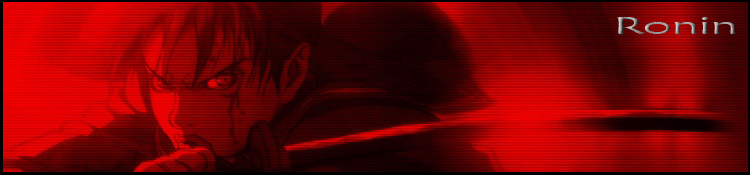
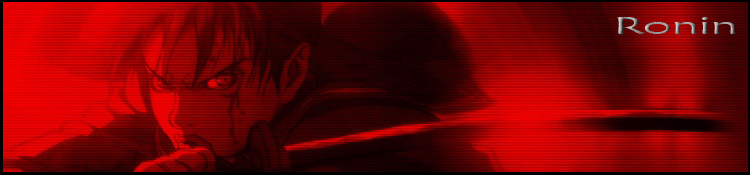
----------------------------How to install Q3Plug------------------
First make sure the plugin is in the correct folder (Program Files\Internet Explorer\Plugins) and you have used the Reg patch.
One thing to remember: if you extract the Q3plug to the Plugins folder you may have to remove it from the folder that is created. You can either cut or copy it, back out of the folder, and paste it. You don't even need to delete the folder.
Then open Regedit (Start>Run then type 'Regedit' and click Ok)
Navigate to: HKEY_LOCAL_MACHINE\SOFTWARE\Microsoft\Internet Explorer\ActiveX Compatibility\ {06DD38D3-D187- 11CF-A80D-00C04FD74AD8}
Then make sure the value "Compatibility Flags" has a (DWORD) value of 0.
If it is not, right-click on Compatibility Flags in the right pane and click Modify. Make sure the Hexadecimal Base radio button is clicked, then change the Value Data to 0 (zero). Click Ok, close Regedit and restart.
This should enable the plug-in again.
Now next time you update your OS, just navigate back to this reg key and see if it has changed from 0 (zero).
-------------------------How to set it up so you can join servers----------------------
Once the plugin is working (open your browser to the server page and see) set it to join a server.
1.Right-click on the server plugin window: Click Options.

2. You will then see a box like this:

Click Browse as you will be telling Q3Plug where your Quake2.exe is located on your computer. Make sure you choose the .EXE and not the .ICO
4. You will see the path to the .exe in the box.

Click Open.

Now you should be able to click the Join button and join a server. Good luck!